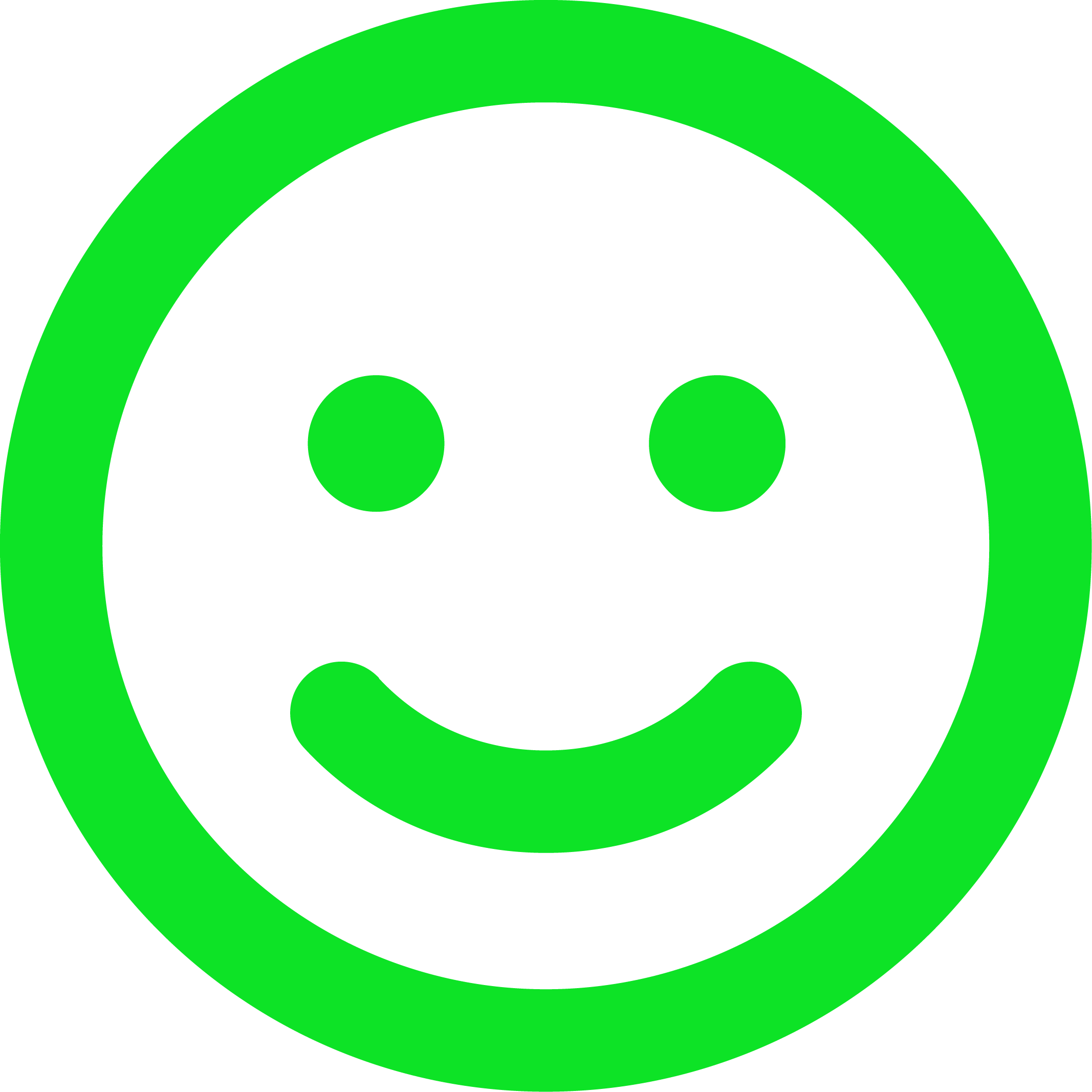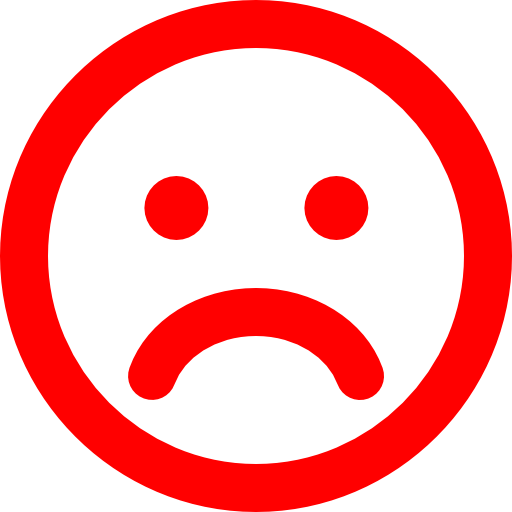1. How do I register for an iPayimpact account?
You will have received an email communication from Education which includes a Child Account Reference number (one for each child). The email will also detail how you can access the website and provides instructions on how to use the website to make payments and review purchase history for your children
- Go to https://www.ipayimpact.co.uk/IPI/
- Click on Register
- Enter the Child Account Reference – this will be on the letter provided by the school
- Create a username that you will remember
- Enter your username -this will be required each time you login to your account
- Enter a valid email address – this must be valid to send payment receipts and account activation details
- Confirm the email address by re-entering
- Enter a memorable password. Please remember not to give your password details to anyone else. Your password must have at least one capital letter, one number and one other character that is not a number or letter
- Confirm password
- Complete the Maths Captcha – needed for additional user security
- Agree to Terms – Please tick this box. You can view the terms as required.
- Click on Register
2. When inputting my child’s reference number, it says account not found. How do I resolve this?
i. This error can be caused when the account reference number provided is incorrect. The account reference requires to be input exactly as provided in the registration email.
The best way to input the account reference number is to copy and paste it in. Once completed, click into the username field and the Establishment should automatically populate with the name of the school your child attends. This lets you know that the code has been accepted.
Zeros and the Letter O need to be entered correctly, if they appear in your child’s Account Ref, see examples shown in the table below:
|
123 |
abc |
ABC |
|---|---|---|
|
0 |
o |
O |
ii. Also, please check that your chosen password meets the configuration requirements of iPayimpact. You can see what this is if you hover over the ‘I’ icon at the password field.
iii. The error can also be caused by the answer to the maths question being input incorrectly. Please check and submit again.
iv. Please check that no-one else in the family has already registered for the account. The school can check this for you if you are unsure.
If you continue to receive the error, please contact the School
3. I have not received any communication regarding how to register for the new iPayimpact system. Who should I contact?
If you have not received any communication please contact School
4. I have only received the information for one of my children. How do I get the information for my other children?
If you have not received all the information you require to register all of your children, please contact School
5. How do I activate my account?
Once you have registered you will receive an email, containing an activation link. Click on the link or copy and paste the link into your browser and this will activate your account.
6. I am getting an error message when inputting my post code. What is wrong?
Please ensure that the post code is entered using capital letters with a space e.g. PA31 8RT
7. It is not accepting my email address. Why?
The system will accept all valid email addresses and receiving an error for a valid email address indicates the email address has been entered incorrectly. Please recheck the email address provided.
If you continue to receive the error, please contact school
8. How do I login to my account?
- Go to www.ipayimpact.co.uk
- Click on Login
- Enter Username
- Enter password
- Click Log On
When you first login you will be asked to enter personal details. Information provided is then entered automatically when making payments via the secure site. Please enter these details accurately.
9. How do I link my child(s) accounts to my account?
- Click Child Accounts (from the menu)
- Enter the Child Account Reference – this will have been provided centrally for your children
- Click on Find Account and School
- Click on Link Account
Note: If you have more than one child in an Argyll and Bute school, repeat the above process by clicking on Link Another Account
10. How do I view my child(s) balances?
When you login, your homepage will display all relevant information including balances.
11. How do I make a payment to my child(s) account?
- From the Homepage, you can now add items to the basket
- Click on the Basket
- Proceed to Checkout and follow the instructions.
12. How do I remove items from my basket?
Basket contents can be viewed by clicking on View Basket from the Homepage. Items in your basket are displayed and you can:
- Click on the Remove button to remove items. You will be asked to confirm removal of the selected item
- Click on the Amend button to amend the payment amount
Once changes made you can proceed to checkout.
13. How do I check to see if a payment has been processed?
- Login to your account
- Click on Transaction History
- Click on Details -will show all payments made
You can also check email for payment receipts after successfully processing a payments.
14. I have forgotten my password – how do I reset it?
To reset your password:
- Go to https://www.ipayimpact.co.uk
- Click on Reset your password
- Enter your username
- Enter your valid email address
- Click on Reset Password.
A message will be sent to your email address with instructions on how to reset your password. Please click on the email link, enter your password and confirm by re-entering. Click on Change Password. You can now login using the new password.
15. Can I pre-order my child’s meal choice on iPayimpact?
Yes, if your child is at primary school. Please log into iPayimpact. Click the “Pre-order” button next to child name and select the week you would like to pre-order and select meal choices.
You can only pre-order meal choices up to 6 weeks in advance if you have funds available in your account.
Parents of children receiving free school meals can also pre-order meals using iPayimpact.
16. Can my child pre-order at secondary school?
Yes. Secondary school children can pre-order using the Fusion Online app supporting pre-ordering from the school canteen using a mobile phone or through the online portal Fusion Online at https://fusion.crbcunninghams.co.uk
The Fusion Online app by CRB Cunningham is available to download by searching for “Fusion Online” in Google Play/iPhone App Store. Children can then register using the onboarding code provided via email.
17. I have just topped up the account and when pre-ordering, I am getting a message saying insufficient funds
Please note that it can take 20 minutes for funds to be added. Pre-ordering can only be done with sufficient funds in account
18. I have pre-ordered my child’s meals for the week and when I check my balance, I note that funds have been debited
When you pre-order, the amount for each meal ordered is deducted from the account. A pre-order can be cancelled up to 09.30am on the day the order has to be collected.
19. My child is in P1-P5 and entitled to Free School Meals but iPayimpact is asking me to add funds. What do I do?
Please contact the school and advise them. They are able to make changes within iPayimpact to rectify this and will notify you once those changes have been made to allow you to pre-order your child’s meals.
20. I have a MyAccount login – can I use that to register for iPayimpact?
At the moment your MyAccount will not link to iPayimpact. Please click on the Register button to set up an account.
21. Can more than one parent/carer have access to the iPayimpact system?
Yes. Any parent/carer can register for an iPayimpact account. They just need the child account reference number to link their account to the child’s. This is handy when families have separated parent/carers.
Note that whilst any adult with access to the child’s account can see the balance and what they order etc, no personal details, including card details, of the other account holder can be seen.
22. Why is it important to pre-order Primary Meals?
One of the biggest benefits of the new system is it can reduce waste by not preparing unnecessary meals – but this depends on parents pre-ordering primary meals. By pre-ordering, parents notify catering of children’s meal requirements and also when meals are not required (e.g. if pupil is not going to be at school on a particular day). In the event a meal is ordered and not taken due to absence a refund cannot be given. It is the responsibility of the parent/carer to cancel a pre-ordered meal when the child will be absent.
23. I only want to order part of a meal e.g. fish with no chips. How do I do this?
We are required to ensure all meals are nutritious and compliant with Scottish Government Nutritional Requirements for Food and Drink in Schools (Scotland) Regulations 2020. The meal stated on the menu is the dish that has been analysed and is compliant. There is a calorie target set for each day, and that will include the main course meal and any accompaniments. Unless a pupil has a special dietary need, parents will need to choose a meal they are happy with their child eating.
- Can we dismiss/not accept the cookies on the iPayimpact website?
There are only two persistent cookies that are relevant to iPay: Google Analytics and the CRB cookie that tells them whether to show you the cookies banner or not:
iPayimpact uses a solitary persistent cookie. This cookie is used solely to control the cookie warning on the home page and to ensure that the text is not displayed on subsequent visits.
If you don’t click 'Accept' there are two effects:
• The Google Analytics cookie won't be applied
• The cookie that knows whether to display the cookies banner won't be saved
Without a persistent cookie, CRB would have no means to know whether to show/hide the banner so the drawback is that the banner will always be displayed, however parental use of the iPayimpact system will not be affected.
- How can I see what my secondary aged child has been purchasing?
- Login to your account
- Click on Transaction History
- Enter the Start and End dates as required
- Click Refresh List
- Purchases will be listed below
- How can I set up/cancel a repeat payment?
You must have made one normal payment and chosen to save a debit/credit card into iPayimpact before you can set up an auto pay amount.
- Login to your account
- Click Auto Pay
- Click Create Auto Payment for [child name]
- Click Auto Pay
- Follow on screen instructions
To cancel an auto pay amount
- Login to your account
- Click Auto Pay
- Click Create Auto Payment for [child name]
- Click Auto Pay
- Remove the tick from Is Active field
- Click Save Automatic Payment
- My child has moved schools mid-term – what do I have to do?
If your child moves schools within Argyll and Bute council mid way through the school year, the new school will provide you with a new account reference number. If you have other children already set up in iPayimpact, you can use the Link Account function to set up your child for their new school. Alternatively, if you only have the one child on iPayimpact, you just need to register again using the account reference number.
Balances on the account will be transferred by the schools involved. You will be able to see the old account but as view only.
If you have any other questions, please contact our support team by emailing seemis@argyll-bute.gov.uk
-
My child has left school how do I get my balance back?
If your child is no longer going to be attending an Argyll and Bute school in the near future, we ask that you reduce your balance in advance. However, if your child does leave with a balance you can request a refund from the school. Where possible we will refund back to the card you made the payments from. If we can’t do that the school will provide you with a form to complete or you can provide them with the following detail:
- Bank Account sort code and account number
- Account Name
- Address
-
Email address
-
My payment isn’t being accepted – what can I do?
All bank accounts/debit and credit cards are accepted. Recent changes to online payments means that you should be asked to approve the payment to iPayimpact via your bank. Firstly check that your device is up to date with software updates. It needs to be using the most recent Operating System. You can also try making the payment on another device, if you have one.
If that doesn’t solve the issue, please contact the school and provide them with the following information and we can get further advice for you.
- Student Name
- Date and Time of payment attempt
- How much you were trying to add
- What the error message was (if any)
- What Bank/card you were using
- Confirm that you are using the most up to date OS on the device
- My email address has changed. How do I amend it?
- Log into your iPayimpact account
- Click the icon on the top right hand side with your initials
- Choose My Profile
- Scroll to the bottom of the screen and click Change your email address
- Type in your new email address
- Confirm your email address
- Click Change email address